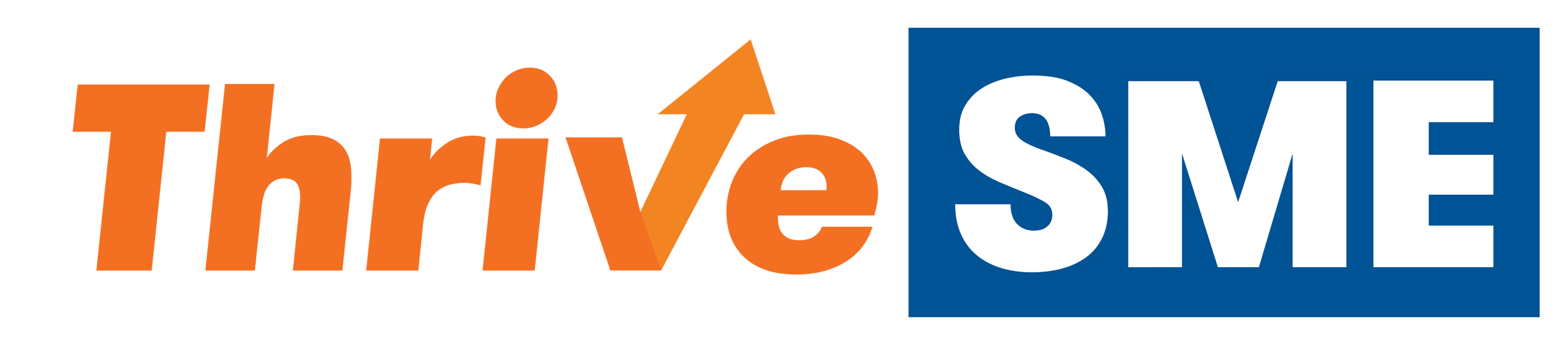Customizing your website
How to customize your global settings:Go to Dashboard > Website Settings. Click on the Customize Menu. 2. Start editing each menu. 3. Edit the General Menu to customize your background color, accent colors, and social media links. 3. Edit the Typo...
Adding Your Logo
How to add or update your logo1. Go to Dashboard > Website Settings > Customize > Header > Logo. 2. Click the Change Logo button and upload your logo.3. Click the blue Publish button to save. Tip: Recommended logo size is 600x300 pixels.
Setting Up SSL on Your Website
How to Setup an SSL on Your Website to be SSL CompliantYour subscription with ThriveSME includes a secure SSL website with an ongoing SSL certificate. This will help you keep your website secure and is also a best practice for surfing on the inter...
Setting Up a Custom Domain
Domain MappingHow to Setup a Custom Domain for Your Website1. Start by going to Dashboard > Tools.2. On your account page look for the Domain Mapping section.3. Add your custom domain name in the custom domain name field. Make sure to hit the Set ...
Adding and Remove Navigation Menus
How to Add Or Remove Navigation MenusAdding A Navigation Menu 1. Go to Dashboard > Website Settings > Menus. 2. Click create a new menu link in the Edit Menus Tab. 3. Name your menu in the Menu Name field. Click the boxes you would like the naviga...